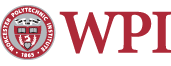Volunteer Challenges
This year's volunteer challenges will be managed in LearnMate, thanks to the generous donation of intelitek.
These challenges serve not only as an opportunity for you to test your knowledge around your volunteer positions, but for your trainer's to understand areas that can use more focus as they develop their materials. In the future, these challenges may be a required part of being a lead volunteer, just like attending the training sessions. By using a system like LearnMate, everyone can easily track their progress, know their status, and update their skills.
Accessing and using LearnMate is simple and intuitive. The instructions below will walk you through all steps of the process. If you get stuck, just return to this page for help. If you still are having trouble, send an email to cshaver@usfirst.org explaining your problem.
To login to LearnMate:
- Go to www.learnmate.com
-
Login on the right-hand side of the screen
-
Unless otherwise notified, your username is your first initial and last name. The maximum username length is nine characters.
- Example: If your name is John Smith, your username would be jsmith.
- Example: If your name is Joan Smithereens, your username would be jsmithere.
- Some people had usernames which conflicted with a different user. In these cases, your unique usernames will be emailed directly to you.
-
Unless otherwise notified, your username is your first initial and last name. The maximum username length is nine characters.
- Your password will be emailed to you either by your Volunteer Coordinator or your Key Volunteer Trainer. Please change your password when you log in.
To change your password in LearnMate:
- Login in at www.learnmate.com
- Click on “My Profile” in the left-hand menu
- At the bottom of your profile, click on “Change Password”
- Type in your old & new passwords
- Click “Submit” to save the changes
To take your challenge in LearnMate:
- Login at www.learnmate.com
-
On the center of the main screen, you will see My Classes.
- Click on the name of your volunteer position (example: Master of Ceremonies 2008)
-
Scroll down on the screen until you see Class Tests
- Click on the blue button on the right. On mouse-over, it will say “Launch Test”
- The test will open in a new window and you may begin to answer questions.
-
At the end, it will automatically calculate your score.
- The goal of the test is to get 100%, proving that your have read and understand the training material.
- Don’t feel bad if you have to take the test multiple times, it’s about learning and this is one way of doing just that.
- You can take the test as many times as is necessary. Your key volunteer trainer will only be shown your best score.
- You can see your grades by clicking on “My Grades” from the left-hand menu.
Maintained by webmaster@wpi.edu
Last modified: February 07, 2008 12:29:48